Difference between revisions of "Avs"
From SDA Knowledge Base
Ballofsnow (Talk | contribs) (Installation) |
Ballofsnow (Talk | contribs) (Added plugins picture. Installation section more or less finished.) |
||
| Line 24: | Line 24: | ||
<b>Stuff to do:</B> | <b>Stuff to do:</B> | ||
* Introduction | * Introduction | ||
| − | * Installation | + | * <s>Installation</s> |
* Setting up a work environment. | * Setting up a work environment. | ||
* Loading the plugins | * Loading the plugins | ||
| Line 63: | Line 63: | ||
<b>Download and install a stable release version of [http://avisynth.org/ AviSynth]</b><br> | <b>Download and install a stable release version of [http://avisynth.org/ AviSynth]</b><br> | ||
* [http://sourceforge.net/project/showfiles.php?group_id=57023 AviSynth download page] | * [http://sourceforge.net/project/showfiles.php?group_id=57023 AviSynth download page] | ||
| − | <font color= | + | <font color=green>The picture below identifes a stable release.</font><br> |
[[Image:AviSynth_download.png]] | [[Image:AviSynth_download.png]] | ||
| Line 72: | Line 72: | ||
Go to Start menu -> [All] Programs -> AviSynth -> Plugin Directory. This will open the directory where AviSynth stores its plugins. Copy the files from inside the AviSynth plugins zip file to the Avisynth plugins directory window you just opened. Note that you can't copy the directory you unzipped in; you have to copy the files <i>inside</i> the directory you unzipped into the AviSynth plugins directory. This is because AviSynth won't recognize the plugins if they are inside a directory inside the AviSynth plugins directory. | Go to Start menu -> [All] Programs -> AviSynth -> Plugin Directory. This will open the directory where AviSynth stores its plugins. Copy the files from inside the AviSynth plugins zip file to the Avisynth plugins directory window you just opened. Note that you can't copy the directory you unzipped in; you have to copy the files <i>inside</i> the directory you unzipped into the AviSynth plugins directory. This is because AviSynth won't recognize the plugins if they are inside a directory inside the AviSynth plugins directory. | ||
| − | <font color= | + | <font color=green>The plugins directory should look similar to what's shown in the picture:</font><br> |
| + | [[Image:AviSynth_pluginsdir.png]] | ||
Revision as of 15:12, 4 April 2009
quick link to old guide
quick link to wiki editing
Anchors
Snow's new AviSynth guide. Yeah, I hope I actually finish this.
Ideas for layout
- Custom table of contents, not so linear.
- Use PNG! Lossless is cool.
- Color headings.
Ideas for guide
- No more follow-these-steps-blindly instructions this time. Learn or gtfo.
- Include more pictures.. haha this page is going to be like 50 megs (or more?).
- Maybe separate the guide into multiple pages (see above). Also, won't seem so overwhelming.
- At the start of each section, show a typical script in progress.
- Include exercises with downloadable packages containing a video and a partial script.
Stuff to do:
- Introduction
-
Installation - Setting up a work environment.
- Loading the plugins
- Loading the source files
- Fixing Constant audio desync
- Fixing Progressive audio desync
- Appending
- Deinterlacing
- Trimming
- Resizing
- Sharpening
- Cropping / Adding borders
- Color / Brightness
- SDA StatID
- QuickTime compatibility
- Sample scripts
- Script verification
Table of contents:
IMPORTANT NOTE: AviSynth scripting is an advanced topic. All beginners are recommended to use Anri-chan instead.
Blah blah blah.
Download and install a stable release version of AviSynth
The picture below identifes a stable release.
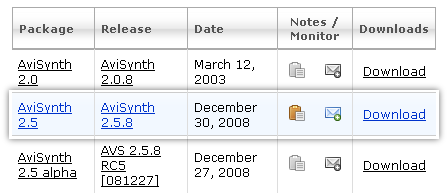
Download and install necessary AviSynth plugins
Go to Start menu -> [All] Programs -> AviSynth -> Plugin Directory. This will open the directory where AviSynth stores its plugins. Copy the files from inside the AviSynth plugins zip file to the Avisynth plugins directory window you just opened. Note that you can't copy the directory you unzipped in; you have to copy the files inside the directory you unzipped into the AviSynth plugins directory. This is because AviSynth won't recognize the plugins if they are inside a directory inside the AviSynth plugins directory.
The plugins directory should look similar to what's shown in the picture:
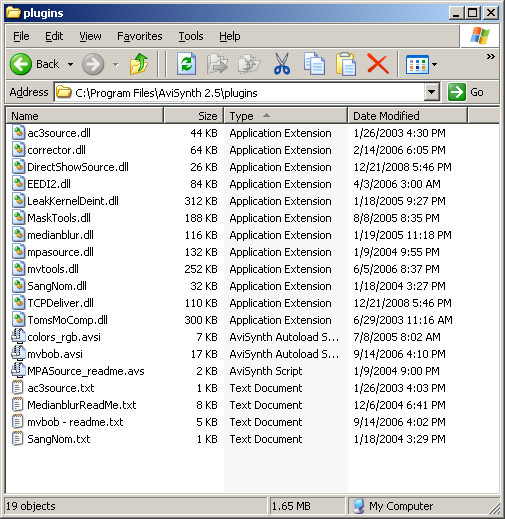
Download and install VirtualDub
This program will be useful for testing your script as you go along.
Move to a troubleshooting section? - If AviSynth complains that the MSVCR71.dll file is missing, you can download it at http://www.dll-files.com/. Place it in your "C:\WINDOWS\SYSTEM32\" directory.
open Windows Explorer, go to Tools -> Folder Options -> View and uncheck "Hide extensions for known filetypes".