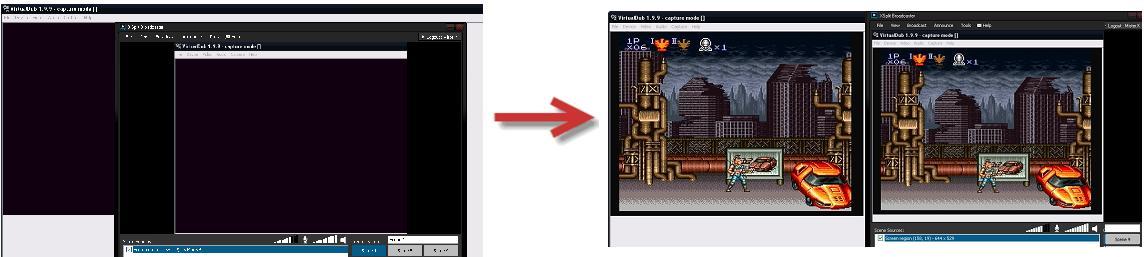Difference between revisions of "Recording and Streaming"
From SDA Knowledge Base
(→Screen capture a VirtualDub preview window) |
|||
| Line 9: | Line 9: | ||
Uncheck Use DirectX overlay surfaces<br /> | Uncheck Use DirectX overlay surfaces<br /> | ||
Check Use Direct3D<br /> | Check Use Direct3D<br /> | ||
| + | [[image:Vdubprefs.JPG]] | ||
Enter Capture Mode<br /> | Enter Capture Mode<br /> | ||
Under video select Preview<br /> | Under video select Preview<br /> | ||
Revision as of 10:29, 24 May 2013
It is possible to record your speedrun attempts and broadcast them live at the same time.
Screen capture a VirtualDub preview window
When recording in VirtualDub you'll probably notice that VirtualDub will show the video feed from your game in its capture window. By default you can't just capture this footage. The capture window will display the footage it captures using hardware acceleration. Standard screen capture won't be able to grab this footage. You can configure VirtualDub to not use hardware acceleration and then the feed can be captured.
Open VirtualDub
Click options and select Preferences
Click Display
Uncheck Use DirectX overlay surfaces
Check Use Direct3D
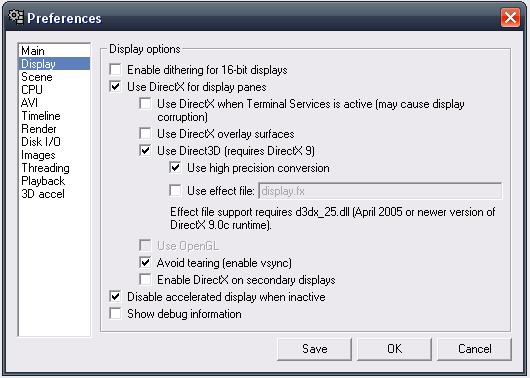
Under video select Preview
Select Preview acceleration and choose the appropriate video preview