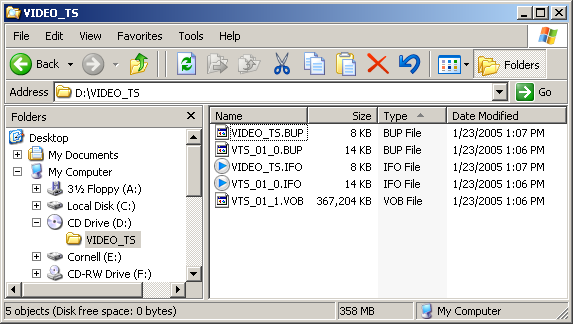Difference between revisions of "DVD"
From SDA Knowledge Base
Ballofsnow (Talk | contribs) (→Creating the project file (.d2v)) |
Ballofsnow (Talk | contribs) (→Creating the project file (.d2v)) |
||
| Line 32: | Line 32: | ||
| − | <font color="green"><b>Advanced tip:</b> If you have a short segment and do not want to extract the whole vob file, you can load the vob files into DGIndex straight from your DVD drive, make a selection in DGIndex with the bracket buttons at the bottom right of the window, and then go to File -> Save Project and Demux Video. This will create a | + | <font color="green"><b>Advanced tip:</b> If you have a short segment and do not want to extract the whole vob file, you can load the vob files into DGIndex straight from your DVD drive, make a selection in DGIndex with the bracket buttons at the bottom right of the window, and then go to File -> Save Project and Demux Video. This will create a m2v file which you will have to re-index because the d2v file is still pointing to the vob files on your DVD drive. That means you'll have to load the m2v file into DGIndex and Save Project again. <b>Important:</b> If the audio file has a name like "vob T01 2_0ch 192Kbps DELAY -84ms.ac3" MAKE SURE you do not remove the audio delay information.</font> |
Return to the [[Main Page|front page]]. | Return to the [[Main Page|front page]]. | ||
Revision as of 19:41, 24 August 2006
We should make a note that finding a lagless dvd recorder is rare. Also need to talk about amplified splitters.
Begin by buying a DVD recorder that does not introduce lag. You will not be able to play very well at all if the image you see on your TV is lagging behind what is actually going on in the game. For a list of known lagless DVD recorders plus some additional tips, please see this thread on the SDA Forum.
Be sure to record on SP or better speed. See your DVD recorder's manual for more info about this. You will wreck the quality of your run if you record on a speed worse than SP.
If you decide to mail your DVD(s) to me for processing, proceed to the submission guidelines for information about how to contact Radix. Otherwise, if you want to try to encode your run yourself, keep reading.
You will need to install a large number of separate pieces of software to get your run off of the DVD and encode it to H.264 / DivX. All of this software only runs on Microsoft Windows, so you will need to have access to a computer running Windows to proceed. Begin by acquiring all of the software as instructed in the Acquiring Codecs section.
DVD software installation
Download dgmpgdec146.zip, the DGMPGDec utilities by Donald Graft and extract the contents to "C:\Program Files\DGMPGDec". This folder contains the DGIndex.exe application and the important DGDecode.dll file. Leave this folder alone for the moment.
Extracting the DVD source files
Begin by inserting the Finalized DVD into the DVD drive in your computer (if the DVD has not been Finalized in the DVD recorder, it probably won't work). Navigate to your DVD drive and select all of the .VOB or .VRO files from the VIDEO_TS folder on the DVD you inserted. Copy them to a folder where you will do your video processing. For the purposes of this guide the video processing folder will be aptly named "C:\video processing".
Creating the project file (.d2v)
Open DGIndex.exe inside the DGMPGDec directory you unzipped during the software installation. Go to Audio -> Output Method and set it to demux all tracks. Now go to File -> Open, or just hit F2. Navigate to "C:\video processing" and select all of the .VOB (or .M2V) files. Hit OK twice to proceed to the main screen.
From here, simply go to File -> Save Project and save the file with a name you can remember. For this guide it will be "C:\video processing\vob.d2v".
DGIndex will do the work of demuxing your run and, after a time, will finish and beep. You can now proceed to the Avisynth page.
Advanced tip: If you have a short segment and do not want to extract the whole vob file, you can load the vob files into DGIndex straight from your DVD drive, make a selection in DGIndex with the bracket buttons at the bottom right of the window, and then go to File -> Save Project and Demux Video. This will create a m2v file which you will have to re-index because the d2v file is still pointing to the vob files on your DVD drive. That means you'll have to load the m2v file into DGIndex and Save Project again. Important: If the audio file has a name like "vob T01 2_0ch 192Kbps DELAY -84ms.ac3" MAKE SURE you do not remove the audio delay information.
Return to the front page.