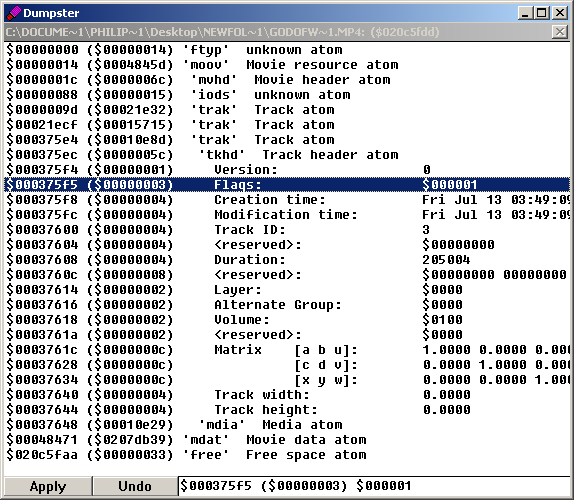Audio Commentary
From SDA Knowledge Base
Contents
Introduction
SDA allows audio commentary in the form of a secondary audio track in an existing audio/video stream. In other words, one video stream and two audio streams in one container. It's about time, isn't it? The main reason it took so long is because Quicktime 7 doesn't handle multiple audio tracks properly. As it is now, Quicktime 7 will play all audio tracks at the same time, not very pleasant to the ears. The solution is simple: disable the secondary audio track so that Quicktime won't play it, while all other decent media players will still have the option.
Record yourself
Editor's note: someone else with experience on how to get setup with a mic, etc, will have to write this. Also, some tips on what people generally like to hear, stuff like that.
For now, you're on your own.
Mixing / Compressing / Muxing the audio
Once you've recorded your commentary, you may want to consider mixing it with the gameplay audio, but at a low volume so that we can still hear you. Audacity, a free sound editor is capable of doing this.
Once that's done and you have your wav file, you can load it in MeGUI for compression.
Use MeGUI again to add the audio commentary. Notice the audio section let's you pick two audio streams. This is just a limit of the GUI. If you want three or more audio streams you can use YAMB... but don't get carried away. To make it easier for you later on, be consistent with which stream becomes input #1 and which stream becomes input #2. I suggest putting the audio commentary as input #2.
Disabling the audio commentary for Quicktime 7
You absolutely must do this, even if it may be tedious to do so. Be sure to double-check your work in Quicktime when you're done.
- First, you'll need to download and extract Dumpster.
- Drag the MP4 file over dumpster.exe to load the program.
- Double-click the line with 'moov'.
- You'll see three 'trak' items. The first is probably the video track, the third is probably your second audio track. Double-click on that third 'trak' item.
- Double-click 'tkhd'.
- Select the line with 'flags'
- Change $000001 into $000000
- Click Apply.
Warning: If you do any re-muxing of a file that you've dumpster'ed, it may reset the flag to $000001.
Congrats, you're all done.
Return to the front page.