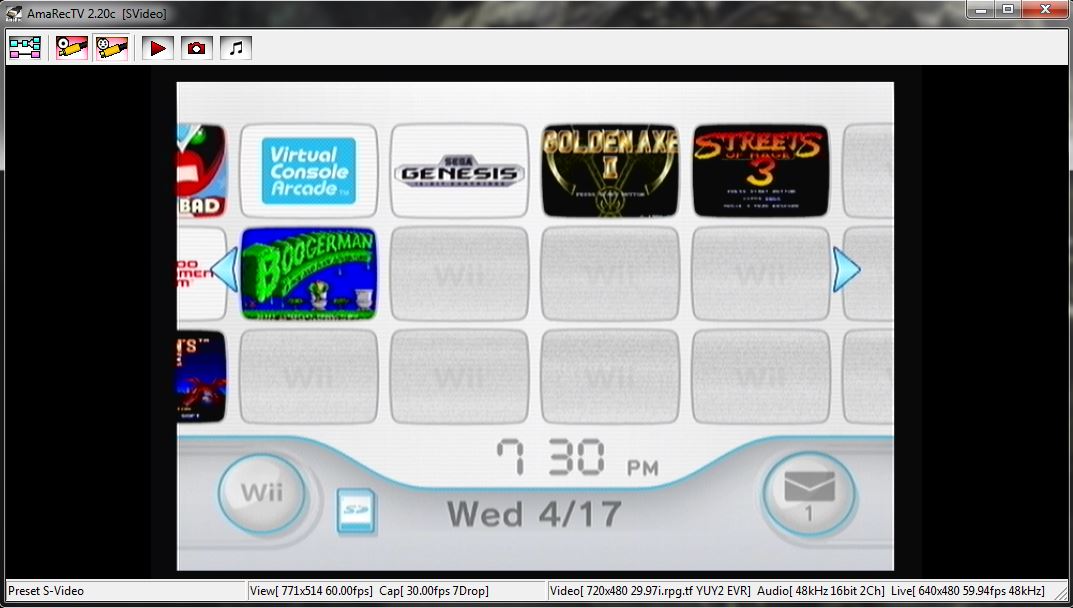Difference between revisions of "Amarectv recording"
From SDA Knowledge Base
HonorableJay (Talk | contribs) m (→Previewing and Recording Footage) |
HonorableJay (Talk | contribs) (→Previewing and Recording Footage) |
||
| Line 1: | Line 1: | ||
=Previewing and Recording Footage= | =Previewing and Recording Footage= | ||
[[File:Amarec_main.jpg|x350px]] | [[File:Amarec_main.jpg|x350px]] | ||
| + | |||
| + | This is the main Preview window which displays the video signal coming from the selected capture device. Along the bottom of the screen are various pieces of information about each running function of AmarecTv (the window needs to be expanded for all of them to show properly). The order, and information shown, go in order: | ||
| + | *Preset chosen, or Graph if no presets are defined. This will change to show recording statistics (length of time, file size). | ||
| + | *View, which is what is seen in the actual window (resolution, framerate) | ||
| + | *Capture statistics (framerate, frames dropped) | ||
| + | *Incoming video capture (resolution, framerate, colorspace, renderer) | ||
| + | *Audio stream (sample rate, bit depth, number of channels) | ||
| + | *Live statistics (resolution, framerate, audio sample rate) which only shows up if Live is installed and enabled | ||
[[File:Amarec_main_buttons.jpg]] | [[File:Amarec_main_buttons.jpg]] | ||
| − | + | These are the main control buttons on the menu bar above the Preview window. | |
| + | # This is the graph function (***Editor's Note*** Just what is the graph? No idea) | ||
| + | # These are the buttons for any presets currently enabled | ||
| + | # These 3 buttons are (from left to right): start/stop recording, screenshot, mute/unmute preview audio (also affects Live audio) | ||
| + | |||
| + | More to come!! | ||
Revision as of 23:07, 3 June 2013
Previewing and Recording Footage
This is the main Preview window which displays the video signal coming from the selected capture device. Along the bottom of the screen are various pieces of information about each running function of AmarecTv (the window needs to be expanded for all of them to show properly). The order, and information shown, go in order:
- Preset chosen, or Graph if no presets are defined. This will change to show recording statistics (length of time, file size).
- View, which is what is seen in the actual window (resolution, framerate)
- Capture statistics (framerate, frames dropped)
- Incoming video capture (resolution, framerate, colorspace, renderer)
- Audio stream (sample rate, bit depth, number of channels)
- Live statistics (resolution, framerate, audio sample rate) which only shows up if Live is installed and enabled
These are the main control buttons on the menu bar above the Preview window.
- This is the graph function (***Editor's Note*** Just what is the graph? No idea)
- These are the buttons for any presets currently enabled
- These 3 buttons are (from left to right): start/stop recording, screenshot, mute/unmute preview audio (also affects Live audio)
More to come!!