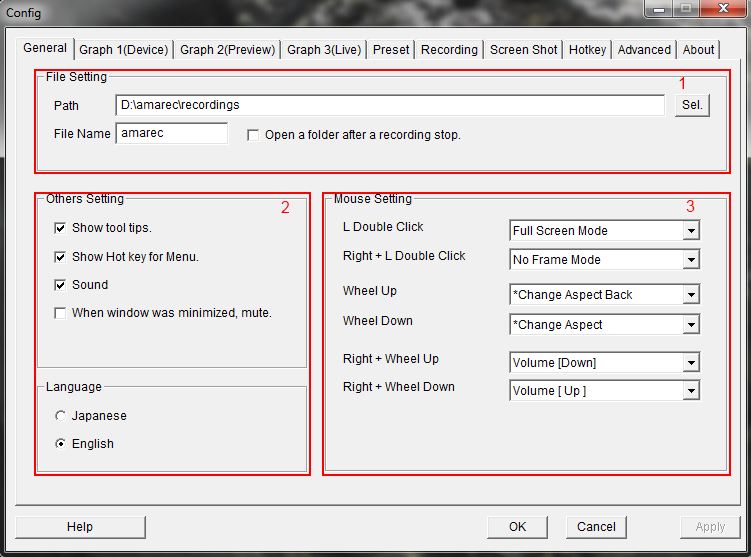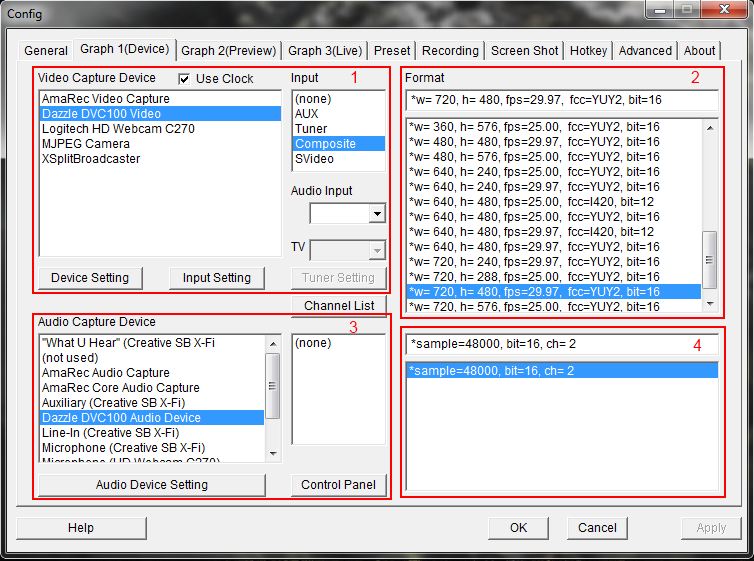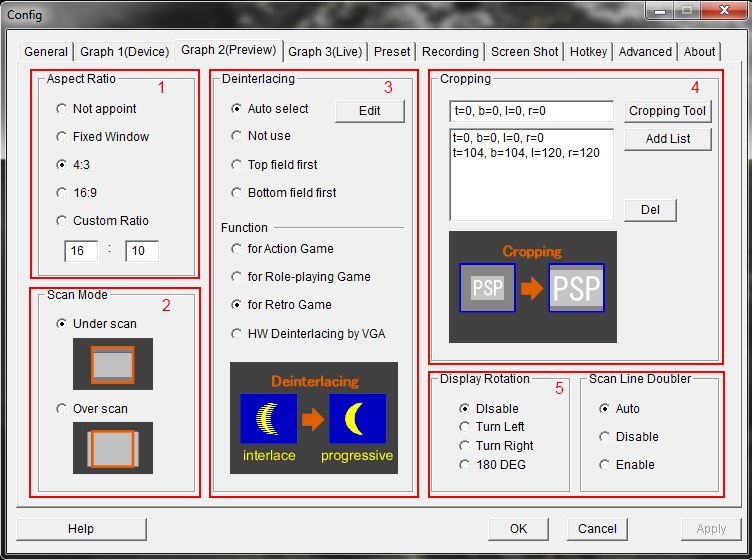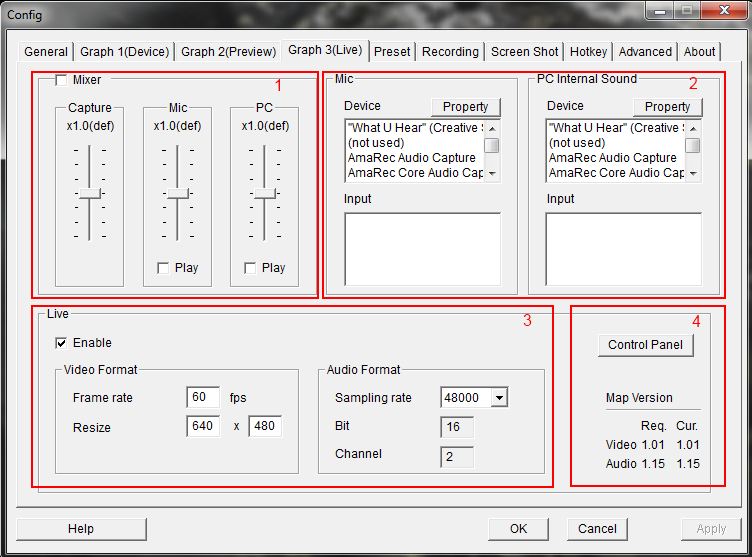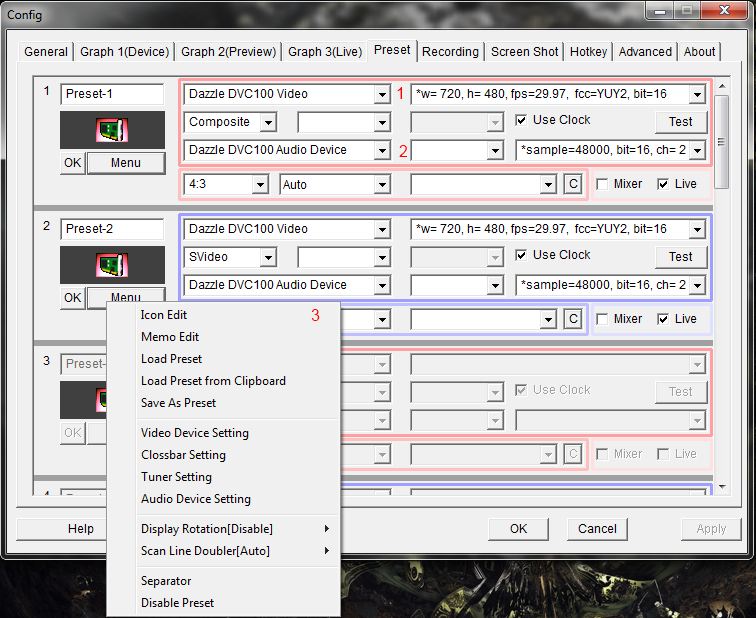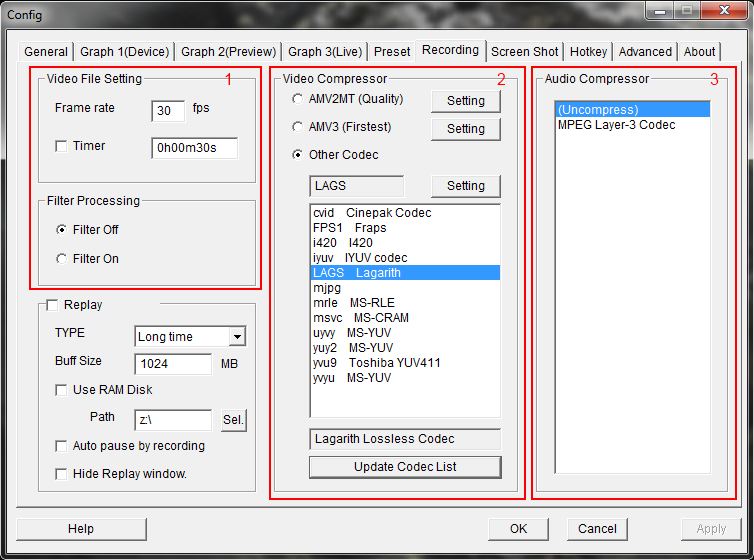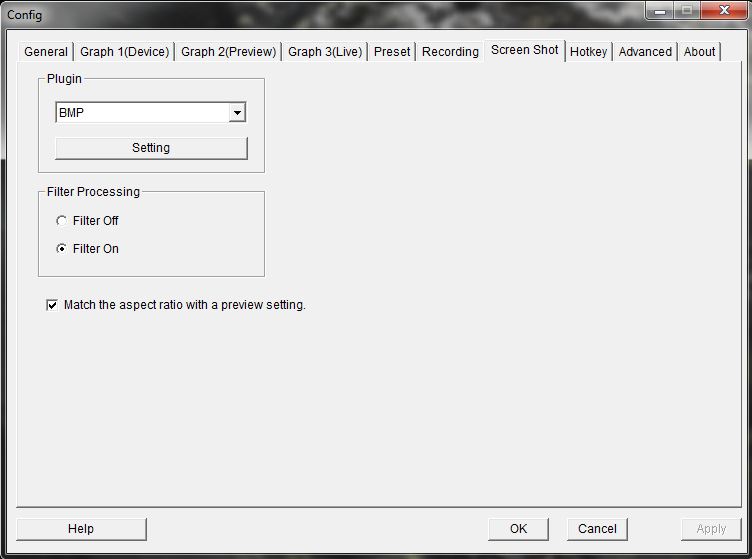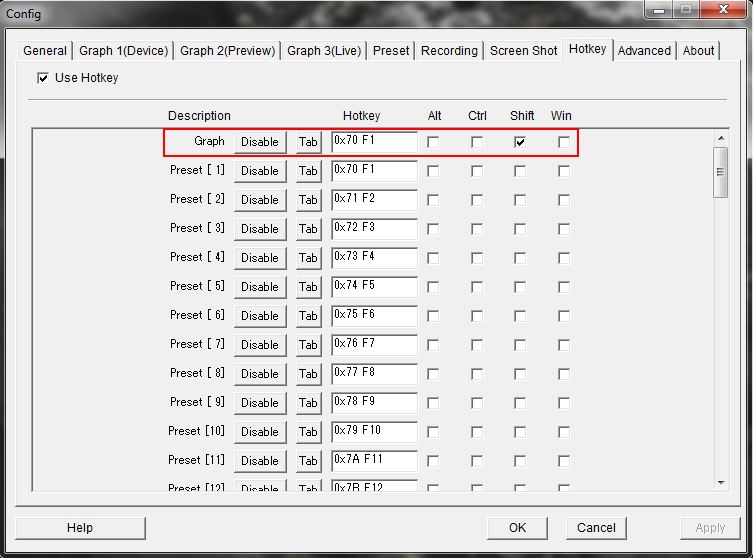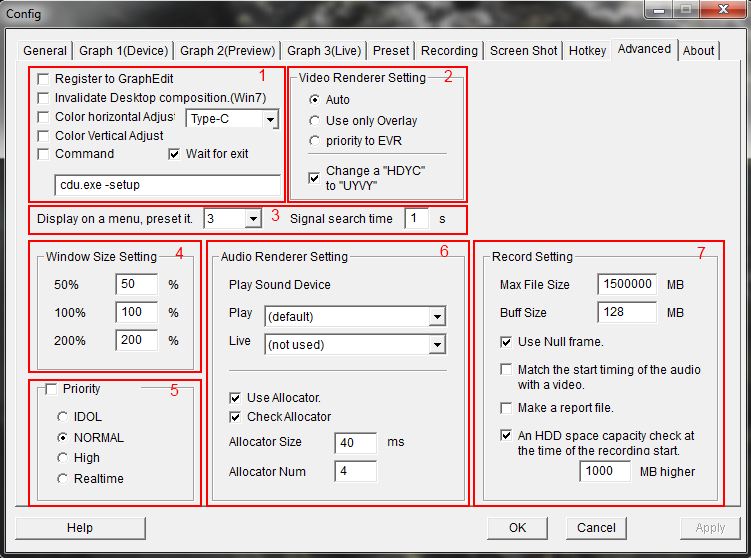Amarectv configuration
From SDA Knowledge Base
Revision as of 18:48, 28 May 2013 by HonorableJay (Talk | contribs)
Contents
Installation
This line will be updated with a page link to obtain AmarecTv.
Unlike most Windows applications, AmarecTv does not need to be installed to function. Simply extract the contents of the zip file into any folder and it's all set to run. There are a few recommendations that can make using the program easier.
- Avoid 'Program Files' - Due to the way Windows handles applications installed to the 'Program Files' and 'Program Files (x86)' directories it's best to install outside of them. The easiest place to use would be the root of a hard drive (c:\amarec or d:\amarec are two commonly used places).
- Run As Admin - For Vista/Win7/Win8, make sure to run AmarecTv with Administrator rights to avoid random crashes. Right click on amarec.exe, then click properties on the context menu. When the next window appears, click on the compatibility tab. Near the bottom you'll see a checkbox option to run as administrator. Click the checkbox to enable it, then click OK to save the changes.
- Install/Record to secondary hard drive - Running AmarecTv and recording to a secondary hard drive that Windows is not installed to will help avoid the OS from interfering with the recording process (which can lead to dropped frames and AV desync).
Basic Setup
Each section here will describe the basics of what each panel is used for. The more detailed information will be listed under their own sections to keep things (hopefully) as simple as possible.