PSP Capture
From SDA Knowledge Base
| Resolution | 480i/480p (Does not run full screen if outputted to TV.) |
| A/V Outputs | Varies from version to version. See info below. |
| Backwards Compatibility | Playstation 1 (Via Playstation Network Downloads) |
Contents
Models
1000 Series

The original release of the PSP. This version is slightly thicker than other models and also doesn't have a video output option. While there are hardware hacks to allow for video recording, the quality is very poor and the installation isn't for the average person. While runs on this have been accepted, you should just purchase a newer model PSP. The quality will be considerably better and you won't have to tear apart your system to do it.
2000 series

Often referred to as the "Slim" model, this version included several changes, the two most notable ones are that the system is slimmer than the original 1000 series, and the system supports video output. While the system menu supports video output via composite/s-video cables, the games themselves REQUIRE component output. So you will need a capture device that supports component capture. The system is theoretically capable of outputting via composite/S-Video, the method of doing this isn't easy for the average person, and requires an older PSP firmware, so it may not be possible.
3000 Series

The "Slim and Bright" (or sometimes just "Bright") model, this is the recommended series of PSP to get. While virtually identical in appearance to the 2000 series, the video output was changed to allow both component AND composite/S-Video output for games. A slight change was made to the buttons (like Home, Start, and Select) from half-circle to oval shaped. Due to this video change and that it supports both UMD (disc) and digital games, this is the suggested version of PSP for speedrunning.
Go Series

A drastic change from the other PSP models, this version supports ONLY digital PSP games. The UMD drive was removed and the setup was changed to a slide face (similar to some smart phones) that hides the controls underneath. Video output is still included via its own special cable (the PSP-2000/3000 cables do NOT work for this version) and supports composite/S-Video output, similar to the PSP-3000 series.
To identify your model
If unsure of your model, you can always identify it via the serial code on the bottom of the system. This serial always includes PSP-X00Y where the X is the series and the Y indicates the region of origin.
Playing games from alternate regions
Much like the Playstation 3, the PSP and all games are region free. This applies to both UMD (disc) games as well as digital downloads.
What cables to use
PSP 2000 and 3000 Series
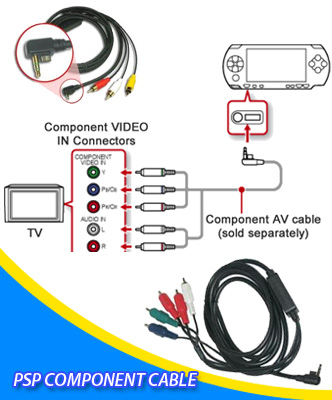
It's highly recommended, if possible, to output video using component cables. These cables work on both PSP-2000 and PSP-3000 series models, as the output was the same. The connection point is on the bottom of the system, near the left side (see picture). This will output video and audio.

On PSP-3000 model systems, you can also use composite or S-Video cables. Some official cables don't include S-Video, but are indicated on the box which ones do and don't. If you can't record video using component cables, S-Video is the second best choice. Composite recordings are accepted, but the video quality isn't anywhere near as good as component or S-Video.
PSP Go Series

PSP Go has its own cable connection and PSP-2000 and 3000 series cables are NOT compatible. Much like the 2000 and 3000 series though, component cables are HIGHLY recommended for better video quality. If component capture is not required, S-Video is the 2nd best choice. Some official cables do include component, composite, and S-Video, while some are just one type. These cables aren't as well indicated as the PSP-2000/3000 cables, so be sure to look at the package/page details before buying cables to make sure it will work with your recording setup.
Much like the PSP-2000/3000 series models, the PSP Go cables are inserted on the bottom of the system, however it's more on the right side of the system instead of the left. The screen switch button is on the top of the system, just to the right of the L shoulder button.
Outputting the video through the cables
Normally, even with cables inserted, the video is displayed on the PSP's built in screen. In order to be able to output video for recording, you need to press and hold the "Screen" button until the system changes the display. This will turn off the PSP display, so you will need Splitters in order to avoid lag while recording runs.
On PSP-2000 and 3000 series models, this screen button is a button with a small white square, immediately to the right of the PSP logo. On PSP Go models, this is a button on the top of the system, immediately to the right of the L shoulder button.