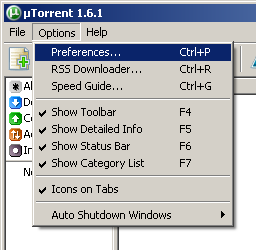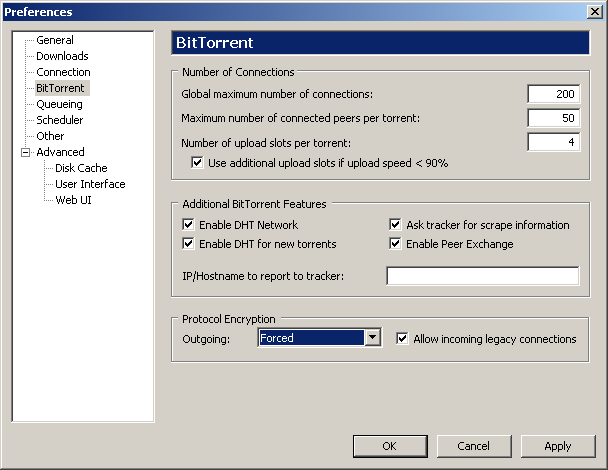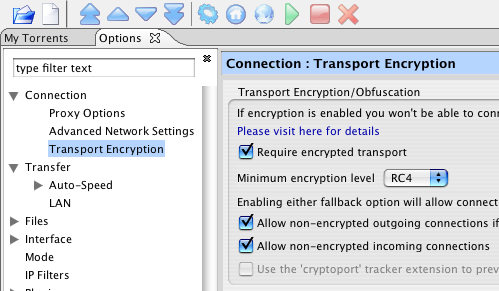Difference between revisions of "Enabling BitTorrent Encryption"
From SDA Knowledge Base
m |
(azureus settings match µtorrent settings + toc) |
||
| (3 intermediate revisions by the same user not shown) | |||
| Line 1: | Line 1: | ||
| − | If you are experiencing slow or nonexistent downloads or uploads using BitTorrent, enabling encryption in your BitTorrent client may help. | + | If you are experiencing slow or nonexistent downloads or uploads using BitTorrent, enabling encryption in your BitTorrent client may help. Note that if you are not experiencing slow speeds, enabling forced encryption will probably only slow you down. |
| − | + | __TOC__ | |
| − | + | ||
==µTorrent== | ==µTorrent== | ||
| Line 18: | Line 17: | ||
Although you may also simply choose Enabled to let µTorrent choose when to use encryption, if your ISP is using so-called "traffic shaping" to slow down your BitTorrent traffic, this may not be as effective as choosing Forced. | Although you may also simply choose Enabled to let µTorrent choose when to use encryption, if your ISP is using so-called "traffic shaping" to slow down your BitTorrent traffic, this may not be as effective as choosing Forced. | ||
| + | |||
| + | ==Azureus== | ||
| + | |||
| + | Azureus is a popular multiplatform torrent client. To enable encryption in it, enter the Settings menu. This is accomplished under Mac OS X by selecting "Preferences" from the "Azureus" menu. | ||
| + | |||
| + | [[Image:Azureus_encryption.png]] | ||
| + | |||
| + | Then set the options under Connection: Transport Encryption match those shown in the above image. | ||
| + | |||
| + | |||
| + | Return to the [[Main Page|front page]]. | ||
Latest revision as of 13:20, 15 September 2007
If you are experiencing slow or nonexistent downloads or uploads using BitTorrent, enabling encryption in your BitTorrent client may help. Note that if you are not experiencing slow speeds, enabling forced encryption will probably only slow you down.
Contents
µTorrent
µTorrent is a popular BitTorrent client for Windows. Enabling encryption in it is easy.
First, choose Preferences from the Options menu:
Then click BitTorrent at the left, then choose Forced from the Protocol Encryption: Outgoing dropdown menu:
Then click OK.
Although you may also simply choose Enabled to let µTorrent choose when to use encryption, if your ISP is using so-called "traffic shaping" to slow down your BitTorrent traffic, this may not be as effective as choosing Forced.
Azureus
Azureus is a popular multiplatform torrent client. To enable encryption in it, enter the Settings menu. This is accomplished under Mac OS X by selecting "Preferences" from the "Azureus" menu.
Then set the options under Connection: Transport Encryption match those shown in the above image.
Return to the front page.