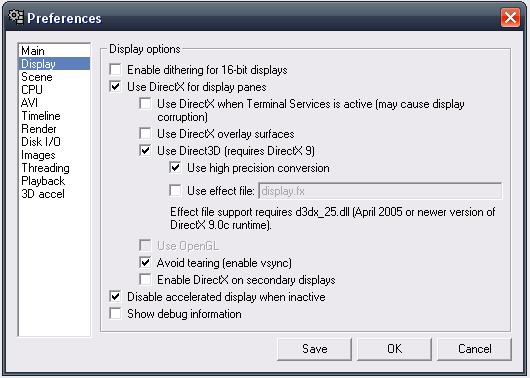Difference between revisions of "Recording and Streaming"
From SDA Knowledge Base
(→Use two capture devices) |
|||
| (8 intermediate revisions by the same user not shown) | |||
| Line 1: | Line 1: | ||
| − | It is possible to record your speedrun attempts and broadcast them live at the same time. | + | It is possible to record your speedrun attempts and broadcast them live at the same time. This requires more resources from your computer than just recording your speedruns. It's important to watch out for any dropped or inserted frames when doing this. |
== Screen capture a VirtualDub preview window == | == Screen capture a VirtualDub preview window == | ||
When recording in VirtualDub you'll probably notice that VirtualDub will show the video feed from your game in its capture window. By default you can't just capture this footage. The capture window will display the footage it captures using hardware acceleration. Standard screen capture won't be able to grab this footage. You can configure VirtualDub to not use hardware acceleration and then the feed can be captured. | When recording in VirtualDub you'll probably notice that VirtualDub will show the video feed from your game in its capture window. By default you can't just capture this footage. The capture window will display the footage it captures using hardware acceleration. Standard screen capture won't be able to grab this footage. You can configure VirtualDub to not use hardware acceleration and then the feed can be captured. | ||
| + | Open VirtualDub<br /> | ||
| + | Click options and select Preferences<br /> | ||
| + | Click Display<br /> | ||
| + | Uncheck Use DirectX overlay surfaces<br /> | ||
| + | Check Use Direct3D<br /> | ||
| + | [[image:Vdubprefs.JPG]]<br /> | ||
| + | Enter Capture Mode<br /> | ||
| + | Under video select Preview<br /> | ||
| + | Select Preview acceleration and choose the appropriate video preview | ||
| + | [[image:Vdubscreencap.JPG]] | ||
== Software options == | == Software options == | ||
*[https://kb.speeddemosarchive.com/Amarectv Amarec] Amarec is a free simple program that is also able to share the footage it captures with other streaming software | *[https://kb.speeddemosarchive.com/Amarectv Amarec] Amarec is a free simple program that is also able to share the footage it captures with other streaming software | ||
*SCFH DSF - This is a tool that can grab the screen of programs that use hardware acceleration and share them with other programs. For details on how to use it go [http://koitsu.wordpress.com/2009/09/12/how-to-install-and-use-scfh-dsf/ here.] | *SCFH DSF - This is a tool that can grab the screen of programs that use hardware acceleration and share them with other programs. For details on how to use it go [http://koitsu.wordpress.com/2009/09/12/how-to-install-and-use-scfh-dsf/ here.] | ||
| + | |||
| + | == Use two capture devices == | ||
| + | *Requires two capture devices | ||
| + | *Requires a powered splitter | ||
| + | |||
| + | This is a very simple solution and it's also the most expensive. You should only do this if you've tried the other solutions and they don't work for you and you absolutely have to stream and record at the same time. You plug in your game console's A/V cables into your powered splitter. You connect the cables to your television and your two capture devices. One capture device is used by your recording software and the other capture device is used by your streaming software. | ||
Latest revision as of 09:36, 24 May 2013
It is possible to record your speedrun attempts and broadcast them live at the same time. This requires more resources from your computer than just recording your speedruns. It's important to watch out for any dropped or inserted frames when doing this.
Screen capture a VirtualDub preview window
When recording in VirtualDub you'll probably notice that VirtualDub will show the video feed from your game in its capture window. By default you can't just capture this footage. The capture window will display the footage it captures using hardware acceleration. Standard screen capture won't be able to grab this footage. You can configure VirtualDub to not use hardware acceleration and then the feed can be captured.
Open VirtualDub
Click options and select Preferences
Click Display
Uncheck Use DirectX overlay surfaces
Check Use Direct3D
Enter Capture Mode
Under video select Preview
Select Preview acceleration and choose the appropriate video preview
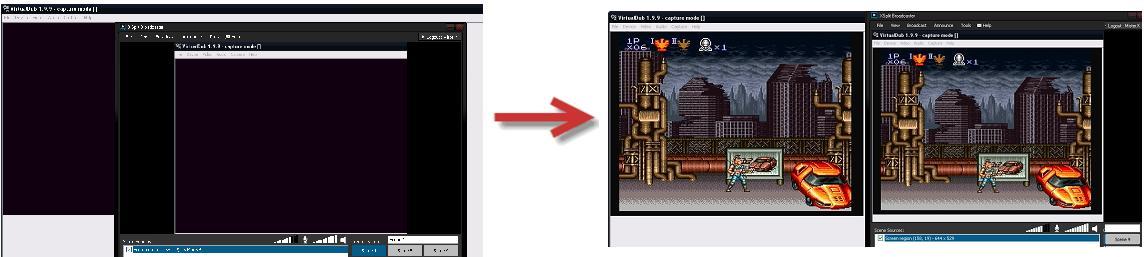
Software options
- Amarec Amarec is a free simple program that is also able to share the footage it captures with other streaming software
- SCFH DSF - This is a tool that can grab the screen of programs that use hardware acceleration and share them with other programs. For details on how to use it go here.
Use two capture devices
- Requires two capture devices
- Requires a powered splitter
This is a very simple solution and it's also the most expensive. You should only do this if you've tried the other solutions and they don't work for you and you absolutely have to stream and record at the same time. You plug in your game console's A/V cables into your powered splitter. You connect the cables to your television and your two capture devices. One capture device is used by your recording software and the other capture device is used by your streaming software.