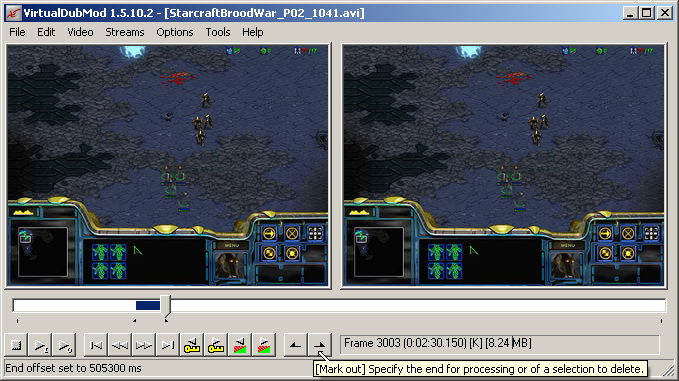Difference between revisions of "Splitting / Appending"
From SDA Knowledge Base
Ballofsnow (Talk | contribs) (Just started.) |
Ballofsnow (Talk | contribs) (Splitting with vdub done.) |
||
| Line 1: | Line 1: | ||
==Introduction== | ==Introduction== | ||
| − | The goal of this guide is to show ways to split or append videos without having to re-encode. There are inherent drawbacks which will be explained, as well as solutions to get around them. | + | The goal of this guide is to show ways to split or append videos without having to re-encode. There are inherent drawbacks which will be explained, as well as solutions to get around <i>most</i> of them. |
<br> | <br> | ||
==Tools== | ==Tools== | ||
| − | *[http://www.videohelp.com/tools/VirtualdubMOD VirtualDubMod] | + | *[http://www.videohelp.com/tools/VirtualdubMOD VirtualDubMod] - for avi files. |
| − | *[http://yamb.unite-video.com/ YAMB] | + | *[http://yamb.unite-video.com/ YAMB] - for mp4 files. |
*[http://sourceforge.net/project/showfiles.php?group_id=57023 AviSynth] | *[http://sourceforge.net/project/showfiles.php?group_id=57023 AviSynth] | ||
| + | *Codec | ||
| + | *FFDShow | ||
<br> | <br> | ||
| Line 17: | Line 19: | ||
<br> | <br> | ||
===With VirtualDubMod=== | ===With VirtualDubMod=== | ||
| + | |||
| + | [[Image:VirtualDubModCut.png]] | ||
| + | <br> | ||
| + | |||
| + | * Use the slider and the two arrow buttons next to the frame number to make your selection. | ||
| + | * Video -> Direct Stream Copy. | ||
| + | * File -> Save As. | ||
| + | |||
| + | <br> | ||
| + | <font color="red"><b>The drawback:</b></font> You can only start a cut on an I frame. <u>In VirtualDub(Mod) this is labeled with the letter K</u> which can be seen at the bottom center of the interface. This has to do with how videos are compressed. | ||
| + | |||
| + | Without going too in depth... you start with a full I frame followed by a sequence of P or B frames. Those P and B frames are based off that previous I frame. They ABSOLUTELY NEED that I frame or they won't display correctly, so you wouldn't want to cut out that I frame, would you? What this means is that in VirtualDub(Mod), it doesn't matter where you make your starting selection, it will search backwards until it finds that K frame. So while you may think you're starting a cut on frame 3080, which happens to be a P frame, the cut may actually start on frame 2994, a K frame. The problem is that the spacing between K frames can be very far. The video I'm looking at while writing this guide has them spaced out every 10 seconds. This does not allow me to make a precise cut. The good thing is that this drawback doesn't apply to the end of your selection. | ||
| + | |||
| + | Summary: The start of your cut will not be precise (unless you knowlingly start off a K frame), but the end of your cut will be. | ||
| + | |||
| + | <font color="green"><b>Tip:</b> You can navigate through keyframe placements by pressing the button with an arrow and a yellow key under it.</font> | ||
Revision as of 14:27, 2 June 2007
Contents
[hide]Introduction
The goal of this guide is to show ways to split or append videos without having to re-encode. There are inherent drawbacks which will be explained, as well as solutions to get around most of them.
Tools
- VirtualDubMod - for avi files.
- YAMB - for mp4 files.
- AviSynth
- Codec
- FFDShow
Splitting
The act of taking a video and creating smaller, separate videos.
With VirtualDubMod
- Use the slider and the two arrow buttons next to the frame number to make your selection.
- Video -> Direct Stream Copy.
- File -> Save As.
The drawback: You can only start a cut on an I frame. In VirtualDub(Mod) this is labeled with the letter K which can be seen at the bottom center of the interface. This has to do with how videos are compressed.
Without going too in depth... you start with a full I frame followed by a sequence of P or B frames. Those P and B frames are based off that previous I frame. They ABSOLUTELY NEED that I frame or they won't display correctly, so you wouldn't want to cut out that I frame, would you? What this means is that in VirtualDub(Mod), it doesn't matter where you make your starting selection, it will search backwards until it finds that K frame. So while you may think you're starting a cut on frame 3080, which happens to be a P frame, the cut may actually start on frame 2994, a K frame. The problem is that the spacing between K frames can be very far. The video I'm looking at while writing this guide has them spaced out every 10 seconds. This does not allow me to make a precise cut. The good thing is that this drawback doesn't apply to the end of your selection.
Summary: The start of your cut will not be precise (unless you knowlingly start off a K frame), but the end of your cut will be.
Tip: You can navigate through keyframe placements by pressing the button with an arrow and a yellow key under it.